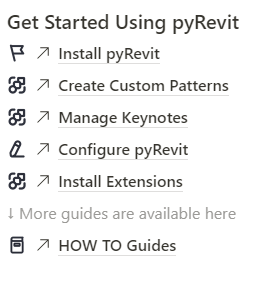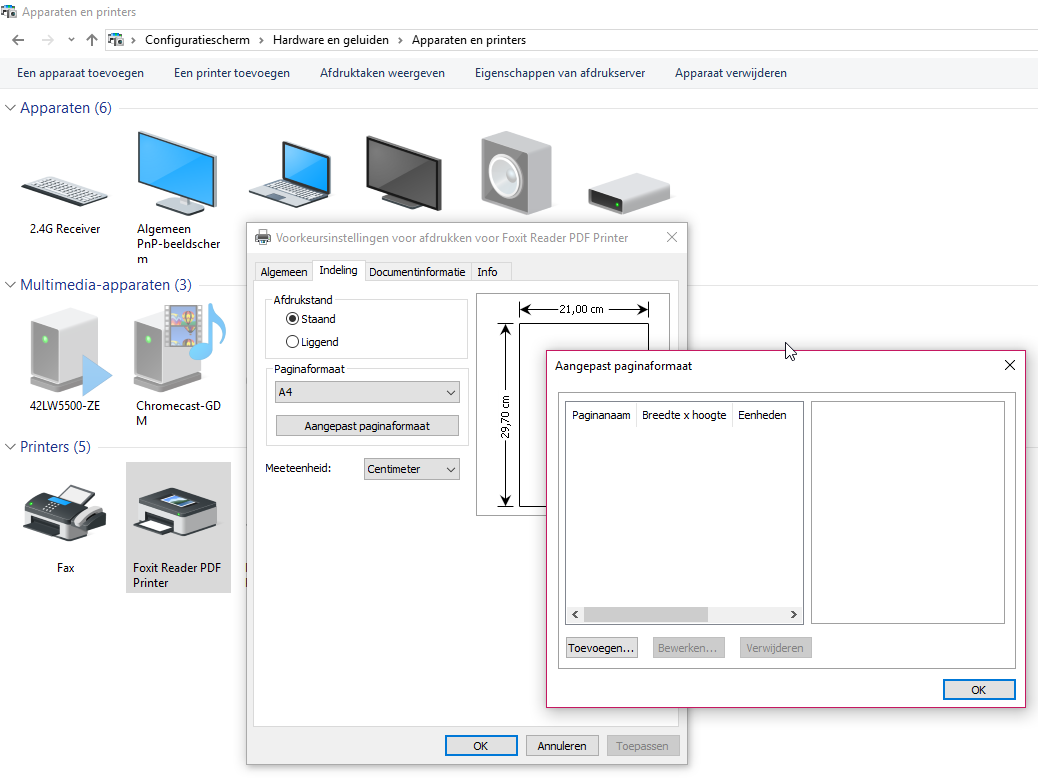The following tools & add-ins I really like to use when working with Revit. Almost all of them are completely free!
Space Naming Utility (free)
This tool gets the Room Name and Number from a linked model and adds it to your own model by filling the values Space Name and Number from the Spaces placed in your model. Download it here: apps.autodesk.com
It is also possible to do this with Dynamo: knowledge.autodesk.com
pyRevit (free)
pyRevit is a library of IronPython scripts and contains a set of tools which can be very useful. For example it contains a Plot tool, a tool for Selection Sets, Tagging Spaces or Rooms in all Views or Copying Legends. More information and the installaer can be found here: notion.so/pyRevit:
If you are a MEP-user try the extension pyRevit-MEP!
Reference Level of Fittings (free)
We all know that a Fittings Offset does not change automatically when you change the Reference Level. Automatically change the Reference Level of Fittings with the following Add-In for pyRevit: http://pythoncvc.net/?p=123 or use RevitPythonShell and read this manual.
RevitPythonShell (free)
With RevitPythonShell you can run snippets of Python code to get things done. For example as explained for changing the Reference Level of Fittings here.
Download RevitPythonShell here: github.com/architecture-building-systems/revitpythonshell (scroll down for installation files).
Dynamo (free)
Dynamo is a visual programming interface for Revit. With Dynamo you will be able to automate workflows in Revit without having to get to know a programming language. At dynamobim.org you’ll be able to download the Add-In for Revit and at dynamoprimer.org you’ll find the needed explanation and manuals.
eTransmit (free)
Sometimes it can be helpful to use eTransmit for shipping models form one place to another and not forgetting any links or attached files. From Revit 2017 this is standard added under Add-Ins but if you are still using Revit 2016 or earlier you’ll need to download the following Add-In on apps.autodesk.com
BIMlink (trail)
BIMlink is a great tool to manipulate data from schedules in Excel. Of course there are a lot of Add-In’s which do exactly the same but no one can beat BIMlink. Try it on: apps.autodesk.com
BIMOne (free)
Don’t want to pay for BIMlink? Another great tool for editing Schedules in Excel is BIMOne. See it for yourself at: apps.autodesk.com
FoxitReader
With the free to download FoxitReader you are able to easily add (multiple) custom page sizes to print Sheets from Revit to PDF or plotter. It can be downloaded here: foxitsoftware.com/downloads. Look for the Free Foxit Reader download. That’s all you’ll need.
Do not forget to tell Foxit during the installation to add it as system printer, otherwise this won’t work. After the installation go to Printers in your Configuration Window and change the preferences to add custom paper sizes: